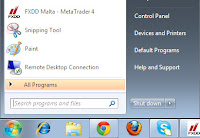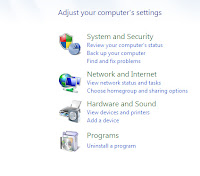Shortcut Keys 3.x 9x ME NT 2K XP Vista 7 Description
Alt + Tab X X X X X X X X Switch between open applications.
Alt + Shift + Tab X X X X X X X X Switch backwards between open applications.
Alt + double-click X X X X X X X Display the properties of the object you double-click on. For example, doing this on a file would display its properties.
Ctrl + Tab X X X X X X X X Switches between program groups or document windows in applications that support this feature.
Ctrl + Shift + Tab X X X X X X X X Same as above but backwards.
Alt + Print Screen X X X X X X X X Create a screen shot only for the program you are currently in.
Ctrl + Print Screen X X X X Creates a screen shot of the entire screen
Ctrl + Alt + Del X X X X X X X X Reboot the computer and brings up the Windows task manager.
Ctrl + Shift + Esc X X X X Immediately bring up the Windows task manager.
Ctrl + Esc X X X X X X X X Bring up the Windows Start menu. In Windows 3.x this would bring up the Task Manager.
Alt + Esc X X X X X X X Switch Between open applications on taskbar.
F1 X X X X X X X X Activates help for current open application.
F2 X X X X X X X X Renames selected Icon.
F3 X X X X X X X Starts find from desktop.
F4 X X X X X X X Opens the drive selection when browsing.
F5 X X X X X X X Refresh Contents to where you were on the page.
Ctrl + F5 X X Refreshes page to the beginning of the page.
F10 X X X X X X X X Activates menu bar.
Shift + F10 X X X X X X X Simulates right-click on selected item.
F4 X X X X X X X Select a different location to browse in the Windows Explorer toolbar.
Alt + F4 X X X X X X X X Closes Current open program.
Ctrl + F4 X X X X X X X X Closes Window in Program.
F6 X X X X X X X Move cursor to different Windows Explorer pane.
Alt + Space bar X X X X X X X X Drops down the window control menu.
Ctrl + (the '+' key on the keypad) X X X X X X Automatically adjust the widths of all the columns in Windows explorer
Alt + Enter X X X X X X X Opens properties window of selected icon or program.
Alt + Space bar X X X X X X X Open the control menu for the current window open.
Shift + Del X X X X X X X Delete programs/files without throwing them into the recycle bin.
Holding Shift X X X X X X X X Boot Safe Mode or by pass system files as the computer is booting.
Holding Shift X X X X X X X When putting in an audio CD, will prevent CD Player from playing.
Enter X X X X X X X X Activates the highlighted program.
Alt + Down arrow X X X X X X X Display all available options on drop down menu.
* (on the keypad) X X X X X X X Expands all folders on the currently selected folder or drive in Windows Explorer.
+ (on the keypad) X X X X X X X Expands only the currently selected folder in Windows Explorer.
- (on the keypad) X X X X X X X Collapses the currently selected folder in Windows Explorer.
Windows key keyboard shortcuts
Below is a listing of Windows keys that can be used on computers running a Microsoft Windows operating system and using a keyboard with a Windows key. In the below list of shortcuts, the Windows key is represented by "WINKEY".
Shortcut Keys Description
WINKEY Pressing the Windows key alone will open Start.
WINKEY + F1 Opens the Microsoft Windows help and support center.
WINKEY + F3 Opens the Advanced find window in Microsoft Outlook.
WINKEY + D Brings the desktop to the top of all other windows.
WINKEY + M Minimizes all windows.
WINKEY + SHIFT + M Undo the minimize done by WINKEY + M and WINKEY + D.
WINKEY + E Open Microsoft Explorer.
WINKEY + Tab Cycle through open programs through the taskbar.
WINKEY + F Display the Windows Search or Find feature.
WINKEY + CTRL + F Display the search for computers window.
WINKEY + R Open the run window.
WINKEY + Pause / Break key Open the System Properties window.
WINKEY + U Open Utility Manager.
WINKEY + L Lock the computer and switch users if needed (Windows XP and above only).